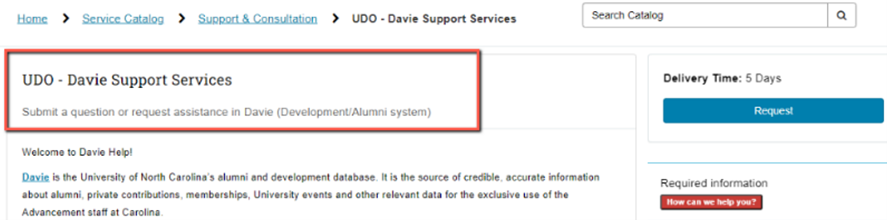Category: Help Desk Tips
Helpdesk – How to Create and Submit a Davie Helpdesk Ticket Request
Davie helpdesk tickets are submitted by navigating to the Davie Portal and clicking the Request Help link (highlighted in green) on the left side of the page.
When to Request Help
Users are required to submit a Davie Helpdesk ticket when requesting assistance from the BA team – but not all situations require a BA’s assistance. Please keep the guidelines below in mind for when it is best to submit, and to not submit a ticket.
Items that require a ticket via the Davie Helpdesk include:
- Specific Davie questions or issues to be researched
- Reporting and troubleshooting an error in Davie
- Submission of data to be updated in bulk – ten or more records
- Record creation, record updates, interaction uploads, note uploads
- Modifying an Export Definition
- Requesting advanced assistance with extracting data from Davie
- Updating existing or building new queries and reports
- Requesting updates that you cannot perform in Davie
- Interaction deletion, membership creation, committee member changes, etc.
- Adding a contact photo to Constituent Records
Items that do not require a ticket and should be requested directly within Davie include:
- Updating a Constituent’s Communication Preferences
- Submit via “Preference Change Request” form
- Identifying duplicate records
- Submit via “Add a Constituent Duplicate Request” form
- Requesting the creation of a new appeal
- Submit via “UNC Marketing New Appeal Request” form
- Updating fewer than ten Constituent Records
- Submit individually via “Add a Constituent Change Request” form
- Updating or correcting existing revenue transactions
- Submit via “UNC Add Revenue Correction Request” form
- Requesting to run or activate Davie communication processes
- Event Invitations, General Correspondence, Marketing Efforts
- Updating plan managers and solicitors on an existing prospect plan
- Submit via “UNC Plan Role Update Request” form on the plan
NOTE: If a Davie communication process (Event Invitations, General Correspondence, Marketing Efforts) needs to be run the same day that it was requested, users must submit a Helpdesk ticket after completing the Request to Run Process form.
Resources to Review
The following sites include detailed instructions and process documentation – please utilize these resources and review the available information before submitting a ticket, as they may provide the answers to your questions.
- Sakai
- Unlimited Davie Training – users can rewatch the e-class modules as many times as they’d like without needing to complete the entire course or retake the assessment
- Resource Documents – users can access and download reference documents and watch relevant videos, located at the end of each training course
- Davie Portal
- Forms and Templates – users can access a variety of forms and templates including the Online Event Registration Request, Pledge and Intent Forms, and a variety of Batch Templates complete with instructions
- Tips & Tricks – users can search the site for tips and tricks related to Davie training, including updated policies, best practices, and a glossary
- Service Now
- Previous Tickets – users can refer back to past tickets and locate previously provided instructional steps or the exact names of a specific process, query, or report
Create a Ticket
|
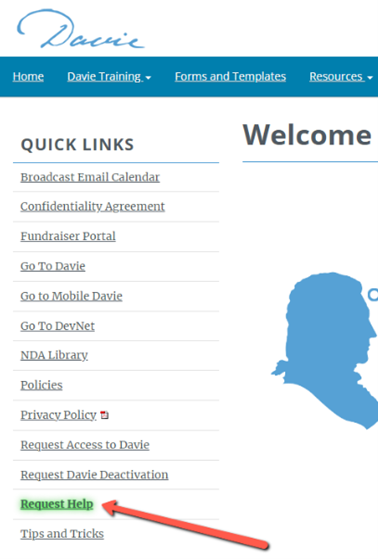 |
Necessary Information to Include
Davie Support cannot complete Helpdesk Tickets that provide incomplete information. To help ensure that your ticket is processed as quickly as possible, please include all relevant details of your issue or request in the description, such as:
- The purpose or intended outcome of request
- Constituent Lookup IDs
- Revenue or Event Record IDs
- Names/dates of items like plans, steps/interactions, processes, efforts, events, and queries
Be Precise when reporting an issue or error and provide baseline technical details, including:
- Time of first occurrence and the location in Davie
- What exact task/function were you doing when you received the error
- Attach a screenshot or the exact text of the error message
- Confirm an attempt was made to replicate the issue
- Log out, close browser, open new window, check VPN status
- Is the problem affecting multiple users or just you?
Be Thorough when requesting a list, report, or query creation and include the following information which helps the BA team ensure the appropriate process is obeyed and that you receive the desired data
- Please make sure to always provide current details, as it is not always possible to refer to or use criteria from previous requests
WHOdefine the intended audience to include |
WHATlist the fields you need to see in the output |
HOWdescribe how you will use the data once received |
WHYexplain the overall purpose of the request |
This actual ticket from a Davie user demonstrates how to communicate requests efficiently and effectively:
Hello, I have a query called PHAR FYXX Pharmacy Alumni in Western NC County that is pulling some information wrong, and I was hoping to get some help. I am wanting only individuals that reside in the counties listed in the query that are PHAR alumni or who have given to PHAR since FY18. I see that it is pulling other states, other NC counties, and entities as well as individuals. Could you tell me what I did wrong?
Be Crystal Clear when communicating your requests and avoid asking general questions, such as:
- DON’T: ask “How can I see campaign giving?” or “Can you add campaign giving?“
- DO: request “Please add campaign giving totals for UNC and Site to [x] export definition (or query).”
This approach enables us to fulfill your request accurately without delays caused by seeking clarification.
Be Explicit and provide specific definitions when submitting requests, for example:
- Alumni – all active, living alumni for [x] site
- Donors – all constituents with household aggregate giving by site $500+
- Friends – all constituents with an active (no end date) UNC Award and Involvement on their record for [friend of xx site affinity]
Protocol for Open Tickets
Precise requests and quick responses bring swift solutions
Please Remember to…
- Communicate promptly if the request is no longer needed or if you’ve resolved the issue yourself
- Respond to each question thoroughly and in a timely manner (within 2 days if possible)
- Inform us if you’re planning on being away or unavailable so we know to hold the ticket open
- If Davie Support has reached out at least twice and no response is received in over a week, the ticket will be closed
Please Remember to Avoid…
- Submitting more than one ticket about the same topic/issue
- Multiple attachments can be added to a single request
- Sending communications related to an existing ticket outside of Service Now
- All ticket related communications must be done within the ticketing system
- Requesting a resolution “ASAP”
- Davie Support works on several projects so ASAP can have a different meaning – please provide a project date
Navigating ServiceNow
While most users prefer to communicate on active tickets by responding to the email with the fulfiller comment, the ServiceNow ticketing platform must be used when completing certain steps such as attaching a file to an open ticket.
Users must log in to ServiceNow using the following steps to view or upload files:
- Go to the UNC Help Portal
- Click on the ONYEN LOGIN to sign in
- Once you’ve logged on, select My Requests in the top menu and locate the ticket in question
- Click on the hyperlinked name to open the ticket and you will see a section for Attachments
- Use the Paperclip Icon to add an attachment or select the hyperlinked name to open a file
Reminders
- Although users will receive an automated email notification when a fulfiller attaches a file to the ticket, the attachment can only be accessed via the ticket in ServiceNow
- If the ticket involves multiple versions or updates to an attached file, please make sure that each version has a unique name to avoid confusion